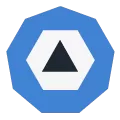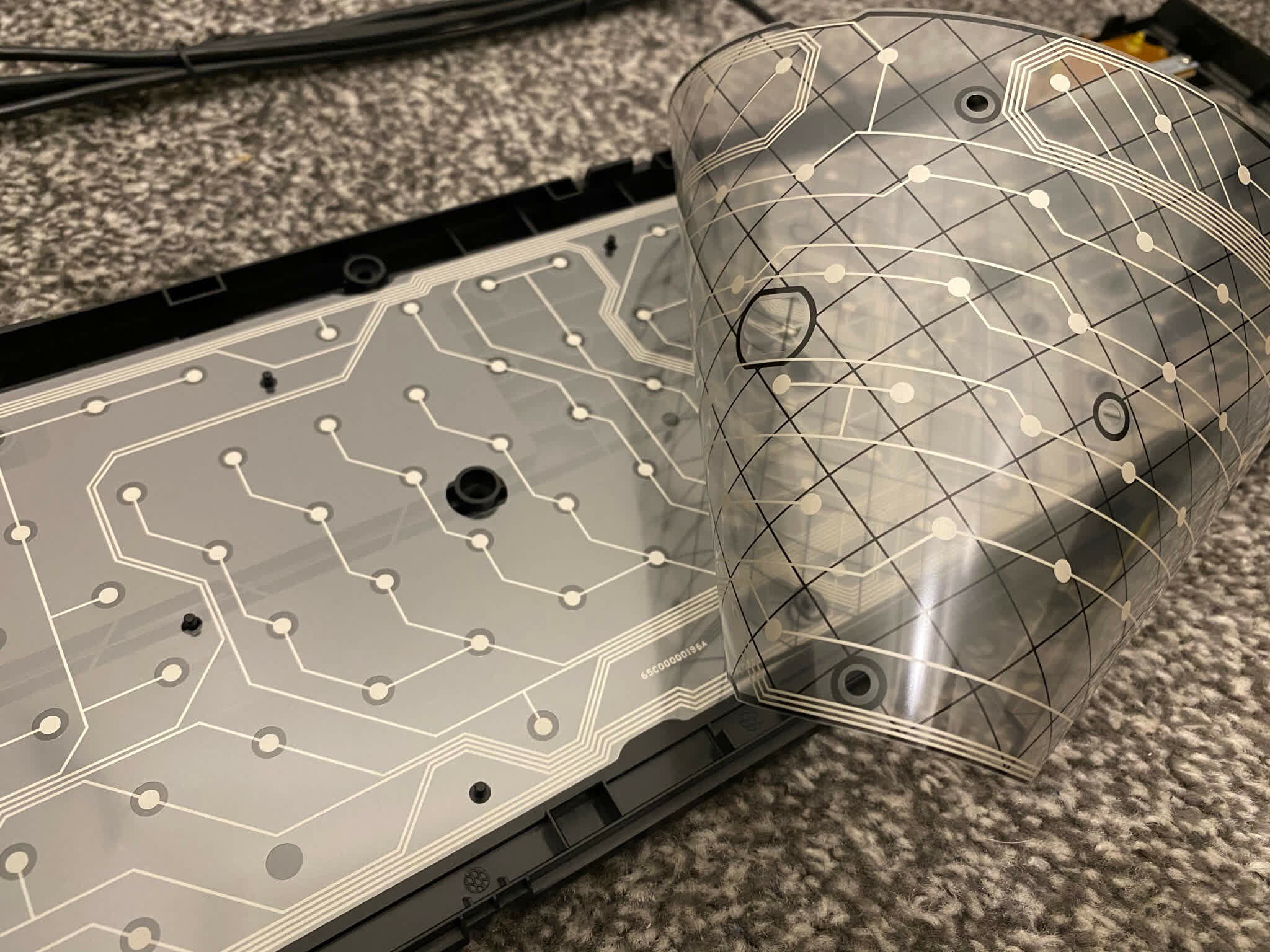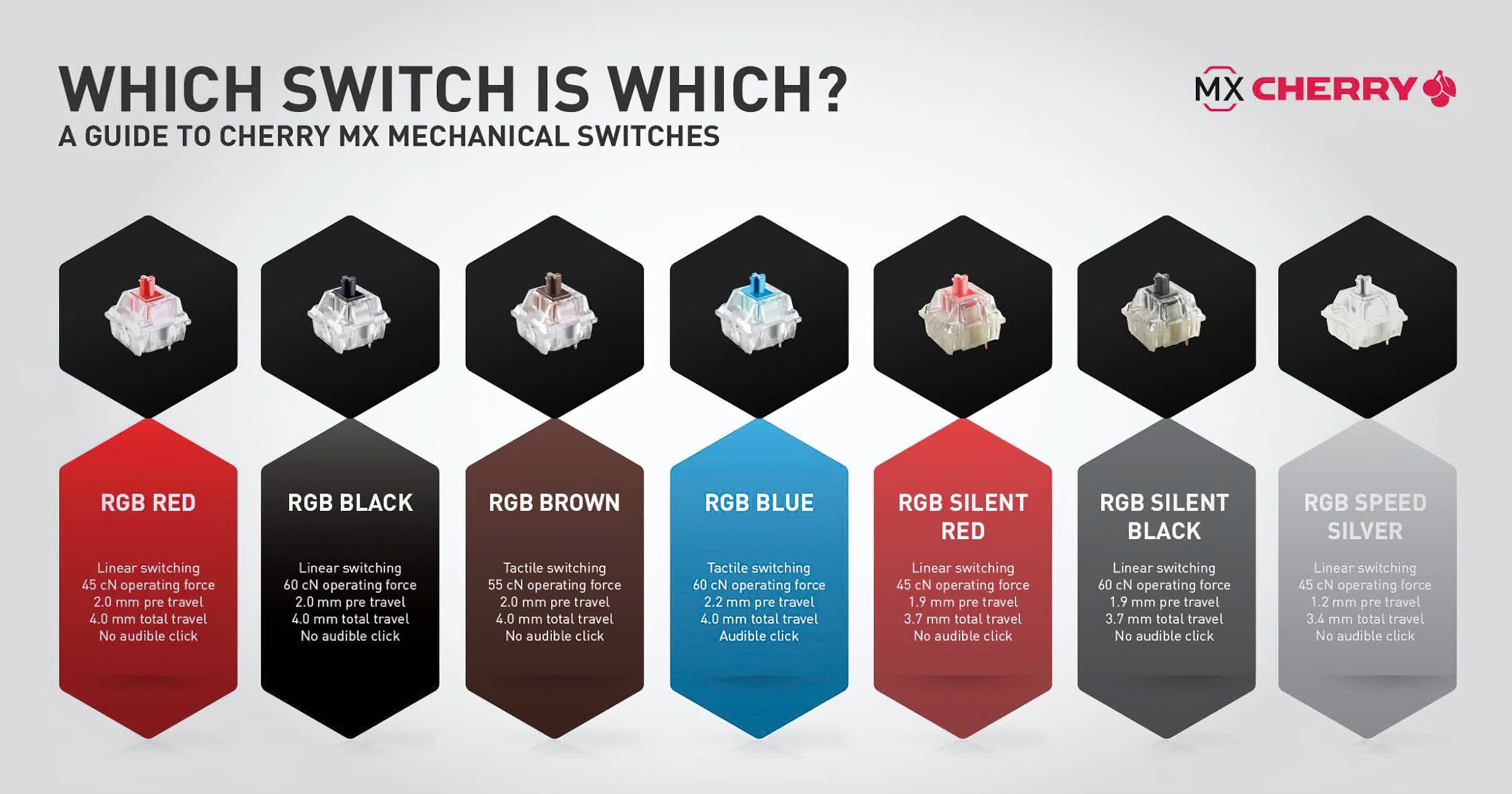Input devices like keyboards have a key role in the computing and gaming landscape, so the guts of them must be pretty cool to look at. Naturally, this means getting our scalpels out and sending them off to the operating table, for another dissection of the anatomy of hardware.
Just as we've seen with mice, keyboards range enormously in price these days. But they can be put into one of two very broad categories: membrane or mechanical. These terms refer to the system used to determine the key presses, and we'll start with the first one.
To clack or not to clack, that is the question
Pictured below is a budget keyboard, similar to the countless used everyday in schools, offices, and homes. The layout is a near direct copy of IBM's classic Model M 102, but this is the case for the majority of keyboards today.
The body and individual keys are all made from injection moulded ABS, because it's an inexpensive manufacturing process and the material is hard wearing.
Using the keyboard gives you all the info you need to determine what category it fits into. There's a complete absence of audible clicking and clacking when pressing the keys which points to it being a membrane keyboard. Another clue is how it feels when pressing a key down; regardless of it being a budget model, there's a soft, mushy sensation.
This is confirmed the moment we opened it up, with the first thing greeting your eyes being a soft silicone layer.
Each key is supported by a raised part of the silicone layer, which in turn also provides the necessary resistance to the key's motion (so that you get some kind of feedback in the typing) and an eventual cushion to the key's impact (to make the whole thing feel smooth).
The downside to this is that there is no clear indication as to whether or not a key press has been successful, until you see something happen on the monitor – for some users, the dullness of the feedback is a good reason for not bothering with membrane keyboards in the first place.
It does make it pretty quiet to use, so if you share office space with lots of people, these types of keyboards can be blessing.
Removing the silicone layer presents us with a set of three plastic sheets: two provide the 'switch contacts' and the third helps to separate them, preventing any false readings.
Pressing a key pushes the membranes together so that the 'dots', underneath that key, then connect – the result is a closed circuit, which is picked up by a suitable chip.
If we follow the traces in the membranes to the small circuit board, we can see that there's a total of 26 traces. They're arranged in such a way that multiple dots are along one trace in, for example, the top membrane, but the corresponding dots in the bottom membrane are on separate traces.
It might seem to be overly complex, but it's actually far simpler than having individual traces for every key. In this model, the connections aren't permanently attached to the circuit board (helping to lower costs), so it has to be clamped firmly against the membranes to ensure a proper connection is present.
The board also houses a couple of LEDs to indicate when certain keys have been pressed – namely the Caps, Num, and Scroll locks.
Flipping the circuit board over shows where the controlling chip lies. Unfortunately, it was sealed under a hard plastic cap (to seal it against liquid spills) and it wasn't possible to remove it, without damaging the rest of the board.
The chip, though, will be a standard USB HID (human interface device) microcontroller, of which there are thousands on the market (example).
These types of keyboards can last for years before running into problems. When this does occur, it's often to do with the connecting dots – the constant pressing and releasing slowly wears them away, until they eventually become so worn that they no longer make a proper contact.
At that point, you're left with either replacing the membranes, or as most people do, send the keyboard off to electronics heaven and buy a new one. But of course, not every keyboard costs a handful of dollars or uses membranes.
Mechanical keyboards are a different category that tends to be at the other end of the price spectrum and there's a good reason for this.

Shown above is Corsair's K100 RGB mechanical keyboard, with a somewhat astonishing price tag of $210. Not all models of this ilk are so expensive, but the design and feature set is very common these days.
Underneath each key lies an individual microswitch system. The K100 we're looking at is using those made by famous German supplier Cherry. Cherry MX switches have somewhat of a mythical reputation but at the end of the day, they're just a well made switch.

Cherry makes a broad range of switches, each with different strengths and sizes of springs, to give different levels of feel. The designs also vary on the basis of how far they need to be pressed before the contact is activated and whether or not any audible feedback is generated.
Because of the moving parts, mechanical keyboards have a distinctive 'clatter' to them (let alone when used in anger). The use of switches makes the keyboard more responsible and tactile when compared to its membrane counterparts.
Which mechanical switch is which?
The boom in the inclusion of RGB LED lighting in PC components isn't to everyone's taste, but there are some genuine benefits when it comes to keyboards: adjustable backlighting allows you to choose a color best suited to your needs and you can also set a particular color key combination (when per-key RGB is available) that can be useful for a given application or game.
Some keyboards could be considered hybrids using a combination of mechanical and membrane, especially those found in laptops. These devices don't have the space for fully mechanical switches, but manufacturers have designed structures to give membrane keys a more rigid and predictable feel to them.
Naturally, this adds to the manufacturing cost, and in the case of Apple's system shown above, it's not been without problems – but for many users, the addition of mechanical systems to improve the feel and feedback in laptop keyboards has been welcomed.
We won't say much about ergonomic keyboards, simply because their internals are the same as those we've covered above. They can differ purely on the basis of how the keys are arranged across the board, to ease strain on wrists and forearms during long periods of use.
We all have our favored make of mouse and keyboard, and our choices are always determined by how the product feels in use. This is mostly about the exterior, of course, but the internals play a part, too.
And there's so much more...
Mice and keyboards are not the only input devices for computers – there are gamepads (which we'll be dissecting next), flight sticks, trackballs, steering wheels, 6DOF devices, graphics tablets, trackpads and touchscreens, to name but a few. These just handle direct physical inputs and there are others that can track eye movement or entire bodies.
But even with all the electronic wizardry that's available for detecting an input, there's an eminent charm to the simplicity of a mouse and keyboard combination.
Recommended reads:
Shopping Shortcuts
- Das Keyboard 4Q on Amazon
- Corsair K95 RGB Platinum on Amazon
- Logitech Wireless Illuminated K800 on Amazon
- Corsair K100 RGB on Amazon
Masthead credit: Chris J. Davis