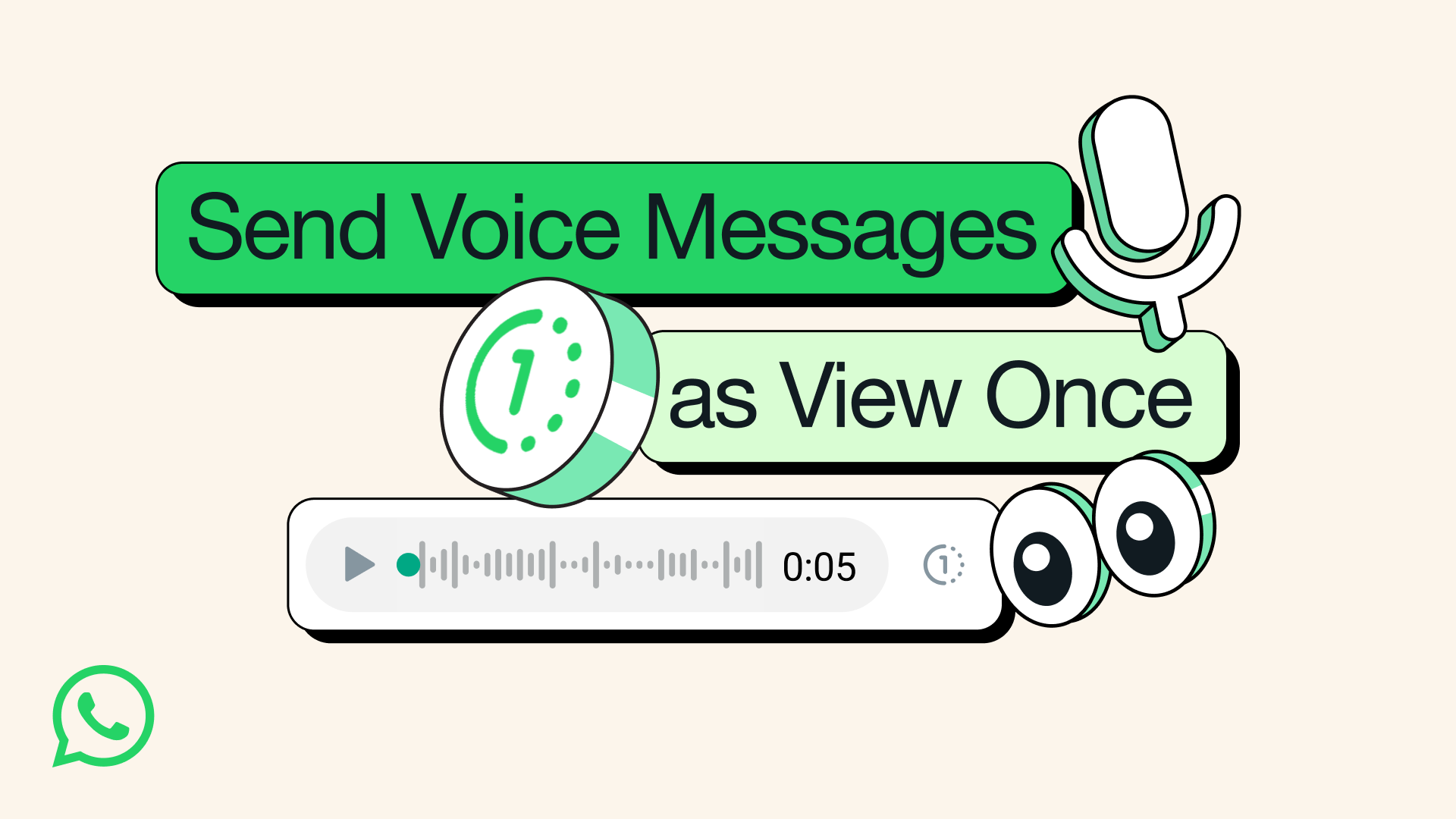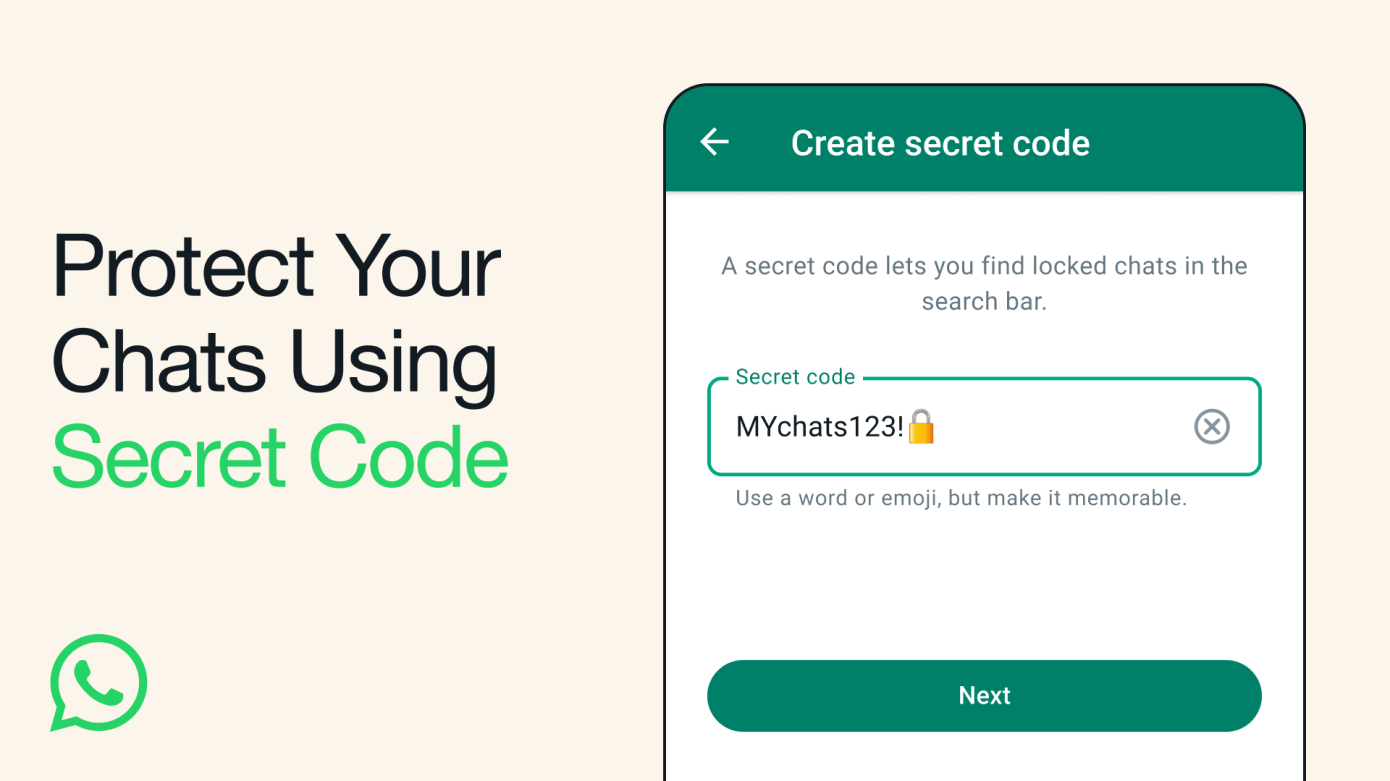WhatsApp Beta for Android lets you enjoy the latest additions to the messaging service before they hit the final release on the Google Play Store. The latest Beta adds the long awaited Dark Theme feature. More instructions on how to enable it are in the description below.
WhatsApp is available for Android, iPhone / iOS and Windows & Mac. WhatsApp is a cross-platform messaging service, so those devices can all message each other. Because WhatsApp Messenger uses the same internet data plan that you use for email and web browsing, there is no cost to message and stay in touch with your friends.
In addition to basic messaging WhatsApp users can create groups, send each other unlimited images, video and audio media messages.
Features
- No hidden costs: Once you and your friends download the application, you can use it to chat as much as you want. Send a million messages a day to your friends for free! WhatsApp uses your Internet connection: Edge/3G/4G or Wi-Fi when available.
- Multimedia: Send Video, Images, and Voice notes to your friends and contacts.
- Group Chat: Enjoy group conversations with your contacts. Add or Remove group participants, change group subject and set a group icon.
- Personal: Set a profile photo which will be shown to all your contacts
- No international charges: Just like there is no added cost to send an international email, there is no cost to send WhatsApp messages internationally. Chat with your friends all over the world as long as they have WhatsApp Messenger installed and avoid those pesky international SMS costs.
- Say no to pins and usernames: Why even bother having to remember yet another PIN or username? WhatsApp works with your phone number, just like SMS would, and integrates flawlessly with your existing phone address book.
- No need to log in/out: No more confusion about getting logged off from another computer or device. With push notifications WhatsApp is always on and always connected.
- No need to add buddies: Your Address Book is used to automatically connect you with your contacts. Your contacts who already have WhatsApp Messenger will be automatically displayed under Favorites, similar to a buddy list.
- Offline Messages: Even if you miss your push notifications or turn off your iPhone, WhatsApp will save your messages offline until you retrieve them during the next application use.
- And much more: Share location and places, Exchange contacts, Custom wallpaper, Custom notification sounds, Landscape mode, Message timestamps, Email chat history, Broadcast messages and media to many contacts at once, and much much more.
What's New
- Fixes emoji bug in previous beta.
Voice messages just got more private
We introduced View Once for photos and videos back in 2021 to add another layer of privacy to your messages. Today, we're excited to announce you can now send a voice message that will disappear once listened to.
For reading out your credit card details to a friend, or when you're planning a surprise, you can now also share sensitive information over voice message with added peace of mind. For consistency with View Once photos and videos, View Once voice messages are clearly marked with the "one-time" icon and can only be played one time.
As with all your personal messages, WhatsApp protects your voice messages with end-to-end encryption by default, and View Once is just another example of our continued privacy innovation.
View Once voice messages are rolling out globally over the coming days, and we look forward to your feedback. See more information on how they work here.
Introducing Secret Code for Chat Lock
Earlier this year we rolled out Chat Lock to help people protect their more sensitive conversations. Today we're launching secret code, an additional way to protect those chats and make them harder to find if someone has access to your phone or you share a phone with someone else.
With a secret code you'll now be able to set a unique password different from what you use to unlock your phone to give your locked chats an extra layer of privacy. You'll have the option to hide the Locked Chats folder from your chatlist so that they can only be discovered by typing your secret code in the search bar. If that doesn't suit your needs, you can still choose to have them appear in your chatlist. Whenever there's a new chat which you want to lock, you can now long press to lock it rather than visiting the chat's settings.
We're so happy our community has been loving Chat Lock, and hope that secret code makes it even more useful to them. Secret code starts rolling out today, and in the coming months will be available globally. We're excited to keep bringing more functions to Chat Lock to help people protect their privacy, let us know what you think.
How to lock chats in WhatsApp
On Android and iPhone, you can turn on the chat lock feature to password protect your most personal chats. In order to read or send messages, you'll need to unlock your chats using device authentication, such as your phone passcode, Face ID or fingerprint. These chats will be kept separate from your other chats in a Locked chats folder.
- When chats are locked, the notification content and contact are hidden. The notification will show as WhatsApp: 1 new message.
- To help keep media private, you'll have to turn chat lock off to save media to your phone's gallery.
- Group chats and muted chats can also be locked.
- Calls won't be locked. A call from a locked chat contact or group will still appear.
- When you turn on chat lock from your phone, it will lock chats on that phone only. If you have other devices linked to WhatsApp, such as a desktop computer, the chats on those linked devices won't be locked.
- If you use the backup and restore feature on WhatsApp, your locked chats will still be locked once you restore to a new phone. To access your locked chats you will need to have device authentication (fingerprint or Face ID) set up first.
- When you turn on chat lock, the person you're chatting with won't know you've locked the chat.
- If you want to lock an archived chat, you'll need to unarchive it first, then lock it.
Turn on chat lock
You can turn chat lock off or on within the chat's info for each chat you want to lock. If you don't have your device authentication set up yet, such as your phone passcode, fingerprint or Face ID, you'll be prompted to set it up before locking a chat.
How to turn on chat lock:
- Tap chat info > Chat lock.
- Tap Lock this chat with fingerprint or Lock This Chat with Face ID.
- Tap View to see the chat in the Locked chats folder.
View your locked chats
You can view your locked chats in the Locked chats folder.
How to view your locked chats:
- Go to the Chats tab and swipe down.
- Tap the Locked chats folder.
- Confirm your Face ID or touch the fingerprint sensor to unlock.
- Tap the chat to view or send a message.
Turn off chat lock
You can turn off chat lock in the chat's info.
How to turn off chat lock:
- Tap chat info > Chat lock.
- Toggle off and confirm your fingerprint or Face ID.